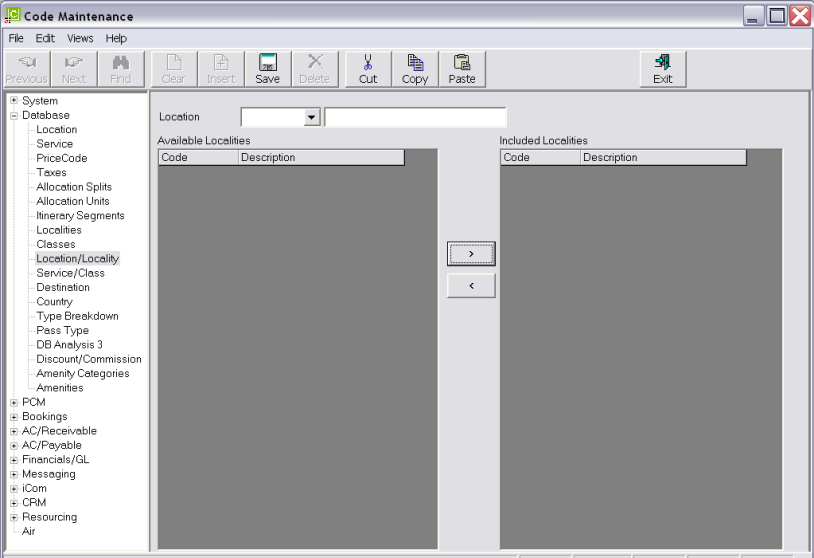
This enables Localities to be attached to Locations. When services are being created in the Product Database, Localities that have been linked to the location code of the service can be displayed and attached to it.
Screen Shot 52: Location/Locality Initial Scroll
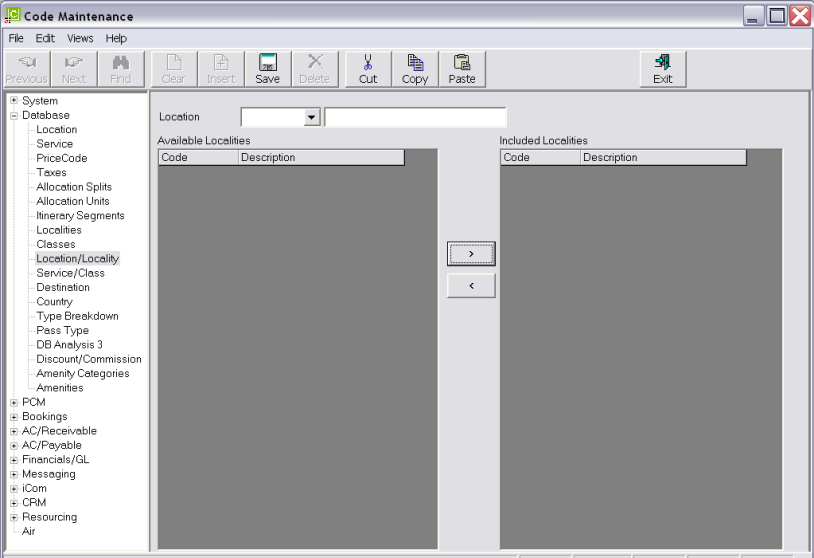
Location (Drop-down)
To assign localities to a location, select the Location code from the drop-down.
Screen Shot 53: Location/Locality Assignment Scroll
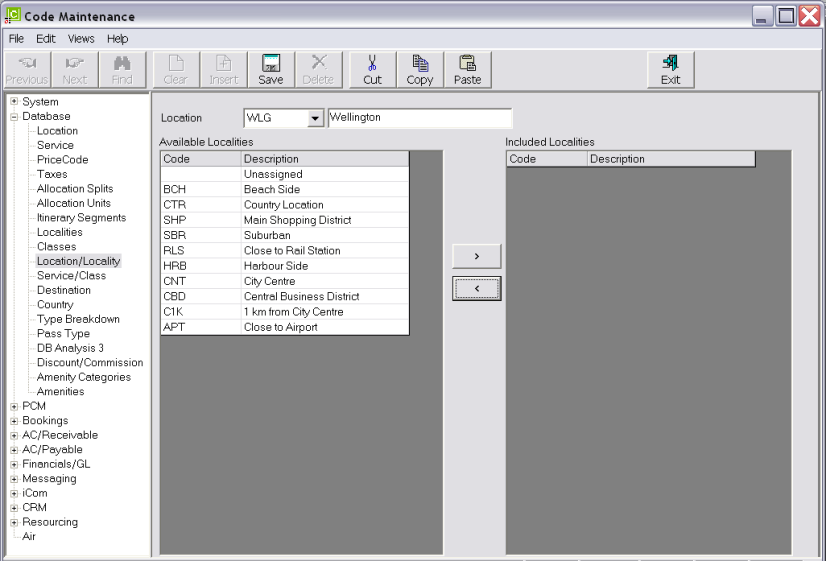
|
|
The headings at the top of both column scrolls are the only headings available in this screen. |
To assign a locality to the location code, highlight the locality in the Available Localities list and click the > button.
To remove a locality from a location code, highlight the locality in the Included Localities list and click the < button.
Screen Shot 54: Completed Location/Locality Assignment Scroll
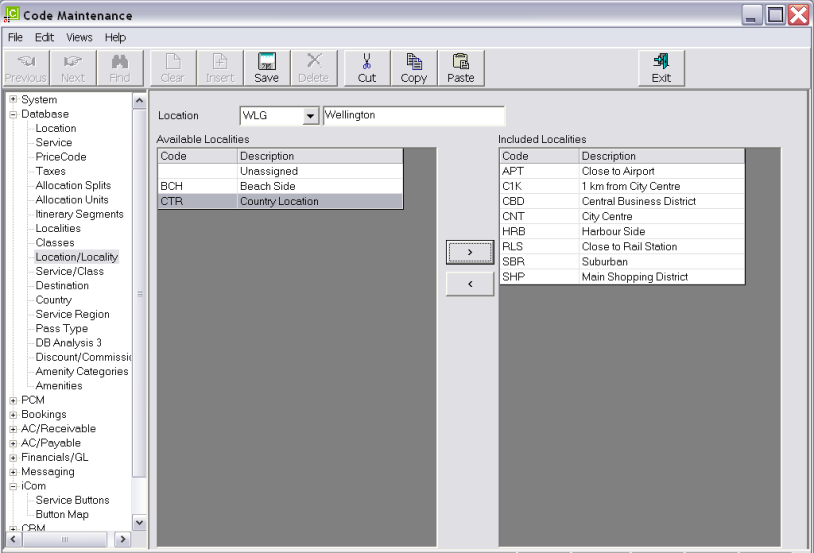
|
|
Not adding the locality (blank) Unassigned to the location code means that all services in the Product Database for location WLG must have a locality assigned—the field will not be able to be left blank. |
Save
Click the Save button in the button bar to save the Location/Locality settings.